Testing / Performance
**Color ***(7.43)*
Using a GretagMacbeth color chart and Imatest Imaging Software, we tested the color performance of the Canon PowerShot A85. The software enables us to detect the accuracy of the camera’s color rendition. This is displayed in the graph below. Within each color tile, the camera’s produced tones are displayed in the outer square, contrasted with the inner squares which are error-corrected by Imatest in the chart below. The smaller, vertical rectangle in the center of each tile is the tonal ideal.
*
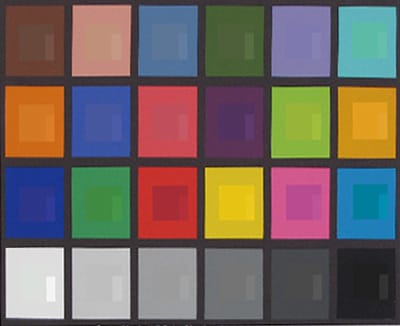
*
The graph below represents the color reproduction of the Canon PowerShot A85. The circles are the actual tones produced by the camera, while the squares represent the ideal. The distance between the two represents the degree of error.

The Canon PowerShot A85 received an 8.07 mean color error score. This is quite good for a point-and-shoot camera and alludes to the overall precision of the A85’s color rendition. The mean saturation score for the Canon PowerShot A85 is 103.3 percent, indicating slight over-saturation of hues, but this is fairly typical among point-and-shoot digital cameras. Many digital cameras will over-saturate colors slightly to increase vibrancy and highlights in the overall image. Although the Canon PowerShot A85 does follow the trend to some extent, the produced tones remain naturalistic and differentiate this camera from many competing models. The only tones that stray slightly are some of the camera’s blue and green hues (#18 cyan, #6 bluish green, and #14 green), which lean towards over-saturation. While this may affect some interior shots, taken under blue fluorescent or tungsten lights, as long as there is proper white balancing, overall color rendition should not disappoint.
Still Life Scene
Below is an image of our one-of-a-kind still life scene taken with the Canon PowerShot A85.
[

Click on the above image to view a full resolution version (CAUTION: the linked file is very large!)](../viewer.php?picture=Canon-A85-StillLifeLG.jpg)
**
**Resolution / Sharpness ***(3.34)*
Canon marketed 4.2 total and 4 effective megapixels for the Canon PowerShot A85. When we tested the resolution of this camera in Imatest, we found the camera recorded 3.34 actual megapixels per image. This discrepancy does not stem solely from the camera, but rather seems to be a result of incongruent definitions of "megapixels." Everyone seems to have a different idea of what megapixels are and the effect they have on the camera’s actual resolution and image quality. Originally, megapixel count was used to describe the literal size of an image. Manufacturers will use the camera's largest image size to determine and market the megapixel count. The problem is that when the cameras are actually put to use, few record with the total advertised amount of pixels. Therefore, we have developed a new means for understanding these numbers and a logical method for relating these numbers to the camera’s performance.
When we import the images into Imatest Imaging Software, the software reads the image and displays the number of pixels used in the image. We take that number of used pixels and contrast it with the camera’s largest image size or the advertised megapixel count. When this is done, a camera that records 70-80 percent of the total advertised pixels is considered to be a "good" performer, while a camera that captures 80-90 percent of the total pixels is seen as "very good" and any camera that exceeds 90 percent is "excellent."
The Canon PowerShot A85 recorded images at 3.34 megapixels. This is 86 percent of the advertised megapixel count and viewed as a "very good" score. Both of Canon’s recent releases, the A85 and A95, scored exceptionally well in terms of resolution and image quality and should be seen as strong performers within their styling and price bracket.
**Noise Auto ISO ***(3.79)*
As well as the Canon PowerShot A85 performed on our resolution tests, the opposite was true of its ability to handle noise. The A85 performed terribly on both our manual and automatic ISO tests for noise, producing images fraught with noise and appearing impossible to avoid on this camera. The 3.79 overall auto ISO noise score the A85 received attests to the abundance of noise and distortion within its images as well as the limited shooting opportunity available to its users in regards to lighting and shooting conditions. With a camera that is so susceptible to noise, images can only be shot under profuse lighting conditions and even some exterior shots (when not under direct sunlight) will have difficulty with clarity. This is extremely disappointing and continues to be a problem for some of Canon’s mid and lower-end models.
**Noise Manual ISO ***(1.78)*
For cameras that contain adjustable ISO settings, we test the produced noise at each rating available. We put the results into a regression analysis to determine an overall manual noise score. The graph below portrays these results. The horizontal X-axis represents the camera’s ISO settings and the vertical Y-axis is the produced noise.

After testing and retesting the PowerShot A85, the manual noise score still came up as the worst we’ve ever seen on any camera. There is a possibility that we received a defective model; however, as it stands, the scores are incredibly disappointing. Whenever a camera performs worse in manual ISO noise than automatic mode, it is disappointing and discouraging for any manual users. At 1.78, there is hardly an image to look at in most images, unless there is an extreme abundance of light that enables the user to shoot on the lowest ISO setting of 100.
Speed / Timing
***Startup to First shot(6.07)*
From the time you push the power button to the time you can take the first picture, the Canon PowerShot A85 takes 3.93 seconds. This is a typical speed for a slower point-and-shoot camera; just be sure to have your camera powered on long before any action is about to happen.
Shot to shot (8.14)
Successive shots can be recorded every 1.86 seconds on the PowerShot A85, which is average for a camera of this caliber.
Shutter to shot*(5.8)
*The A85 takes 1.6 seconds to take the picture from the time you depress the shutter release button. This is far too long when moving subjects are involved and will result in blurred images and a frustrated photographer.
Physical Tour
**

Front ***(8.0)*
The front face of the Canon PowerShot A85 features the 3x optical Canon zoom lens, which covers most of the center and left portions of the front of the camera. In the far left corner, above the retractable lens, is the camera’s internal flash. Beneath this flash is a small circle which houses the AF-assist Beam, the Red-eye Reduction Lamp, and the Self-Timer Lamp. Oddly, there are two small dots beneath the flash that I am led to believe are meant to be used as a grip for a finger of the left hand. However, this seems odd because, when used in such a manner, it seems it would lead the user’s fingers over a portion of the flash window.
To the right of the flash, centered directly on the top of the lens ring, the user will find the real image zoom viewfinder window. "Real image" in this context means that the image in the viewfinder will not differ from the image captured by the camera. It can be used as a means to extend the life of the battery, as the user can disengage the LCD screen during viewfinder use. Beside the viewfinder, running on the same line as the bottom of the viewfinder window, lies the clearly labeled microphone for the Canon PowerShot A85. It has been placed so as not to be covered by stray fingers and conscientiously labeled to inform the consumer of its presence. The microphone for the camera might suffer most from having its sound envelope blocked by the right hand, impairing audio capture to the right of the camera. However, quality audio is rarely found on digital cameras at any price. A large dark gray grip protrudes from the right edge of the camera body, allowing for added stability and comfortable gripping during image capture.
**

Back***(7.5)*
The back of the Canon PowerShot A85 features a 1.8-inch LCD screen that validates the larger size of the camera. It takes up most of the left half of the camera body and is surrounded by a light silver frame. Both the frame and the LCD screen sit flush with the camera’s body, making it even more important for the user to purchase a carrying case, as pressure and contact with the screen from transporting the camera will harm the accuracy and quality of the image depicted. Above the LCD screen, slightly to the left of center, is the circular real image zoom viewfinder. It’s a little small for comfort or use and will likely cause the user to come in contact with the LCD screen during application.
To the left of the viewfinder on the Canon PowerShot A85, the user will find two LED indicators. If the lights are glowing green, the camera is ready to record or communicate. If green and blinking, the camera is starting up, recording to a CompactFlash card, reading a memory card, erasing a card, or transmitting data. If the upper indicator is orange, the camera is ready to record with the flash. If it is blinking orange, either the camera is ready to record (with a camera-shake warning) or the flash is charging. If the lower indicator is a steady yellow, the camera is in Macro Mode, Manual Focus Mode, or AF Lock Mode. If it is blinking yellow, there are focusing problems.

Beneath the LCD screen and in the lower left corner of the camera body, the user will find a port cover that can be flipped up to reveal the DC in connection. This port cover wraps around to the left side for the USB and A/V out ports. To the right of the port cover, the user will find the Print/Share and Display buttons. The Display button controls the amount of information displayed on the LCD screen, as well as whether the LCD screen is engaged. To the right of the LCD screen are a series of buttons that run vertically alongside the screen. Starting at the top, the user will find the Mode Switch, which allows the user to shift between playback and standard shooting mode. The two settings are clearly labeled with a red camera and a blue play button, respectively. Beneath this switch is the MENU button, which controls the onscreen settings for Recording and Playback Modes, along with Setup and My Camera options. Beneath the MENU button is the Function/Delete button, which handles the manual control and image control of the camera when in shooting mode and serves as a delete option when in Playback mode.
To the right of these features is a four-way control with a set button in the center. The arrows dictate menu navigation and image selection during playback; however, when in shooting mode, these controls have other functions. The upper arrow controls the flash settings for the camera, while the down arrow controls whether the camera is in Macro or Manual Focus Mode, or neither. If the camera is in auto mode, the left and right arrows have little functionality beyond those mentioned above. However, if in manual mode, the user can quickly use them to alter the shutter speeds and aperture ratings, switching between these two settings by pressing the Set button. The setting is projected on the lower portion of the LCD display.
**

Left Side ***(8.0)*
The left side of the Canon PowerShot A85 features a port cover at the base of the camera. When pulled from the front, the USB port and the A/V out ports for the camera are revealed.
**

Right Side ***(8.5)*
The right side of the Canon PowerShot A85 houses the CompactFlash card slot, which is accessed by pressing down lightly and pulling the cover back. The door did not feel securely attached the first few times I used it. The strongest element on the right portion of the camera is by far the stabilizing grip. This makes the camera easy to hold, handle, and use.
**

Top ***(8.0)*
The shutter button on the Canon PowerShot A85 protrudes from the rest of the camera body. It is easily depressible with the right index finger and can be accessed while engaging the zoom lever ring that encircles it. This allows the user to make rapid exposures while amid alterations to focal length. Behind the shutter button, the user will find the in-camera speaker, housed underneath a cover reminiscent of the shape of a snowflake. Directly behind, toward the right edge of the camera, is an eyelet for the optional wrist strap. To the left of the speaker is the mode dial, which is used in accordance with the mode switch on the back of the camera body. The mode dial allows the user to choose among the following modes during shooting: Auto, Portrait, Landscape, Night Scene, Fast Shutter, Slow Shutter, Scene Mode, Stitch Assist, Movie, Program AE, Shutter Speed Priority, Aperture Priority, and Manual Exposure. The selected setting will line up with the power light located to the left of the dial. Above the power light, and slightly above and to the left of the mode dial, is the on/off button for the Canon PowerShot A85.
Components
**Viewfinder ***(4.5)*
The viewfinder on the Canon PowerShot A85 is a real image zoom viewfinder, located slightly off-center left, just above the LCD monitor on the back of the camera. There will be some slight discrepancy between the image in the viewfinder and the captured image when shooting in macro focus situations. The minute viewfinder is really quite laughable and because of its small size and round shape is more suitable for being fawned over as 'cute' rather than actually used.
**LCD Screen ***(6.5)*
The LCD screen for the Canon PowerShot A85 is a 1.8-inch TFT color LCD with approximately 118,000 pixels. It is located on the back of the camera body and is flush with the camera’s surface. This is an adequate monitor, both in size and resolution. Although it is not as indulgent as some newly released screens reaching 2.5" inches diagonally and containing over 200,000 pixels, it will give the user a bright, visible image that will allow them to compose and view images with ease. Unfortunately, unlike the PowerShot A95, the A85's LCD monitor is fixed to the back of the camera and can not pull out or swivel. This is perhaps the main distinction between the two models and alters both the potential use and visibility available on the two cameras.
**Flash ***(6.5)*
Without an accessory shoe on the camera, the user is restricted to the fixed internal flash, which is controlled by the upper arrow of the four-way control on the back of the camera. This allows the user to scan the flash settings while viewing the choices on the LCD. The settings offered are Auto with Red-Eye Reduction, Auto, Flash on with Red-Eye Reduction, Flash on, and Flash off. When in manual mode, the user can also enter the Function Menu and alter the strength of the flash via the flash output subsection. It is not possible to engage the flash when the camera is in the Fireworks scene mode. This internal flash can illuminate objects from 10 inches to 1.5 feet in macro mode, 1.5 feet to 14 feet in wide angle mode and 1.5 feet to 8.2 feet in telephoto mode. The flash takes about 15 seconds to recycle, so after you’ve flashed a shot, go get a drink and some lunch and hope your subject doesn’t move.
**Zoom Lens ***(6.5)*
The built-in lens is a 3x optical/3.6x digital zoom. The zoom is equivalent to 35-105mm in 35mm format. While this will offer the user some additional wide angle and telephoto opportunity from the standard 50mm (equivalent) perspective, it differs slightly from the A95 which provides a 38-118mm (equivalent) zoom. The A95 will give the user some additional zoom range but is not quite as wide as the lens on the A85. The PowerShot A85 also contains a conversion ring, which can be removed for the addition of compatible lenses. These include Wide Angle, Tele-Converter, and Close-up lenses.
Design / Layout
Model Design / Appearance*(7.0)*
The Canon PowerShot A85 has a silver body that, though made of plastic, has a metallic finish. It’s crafted into the standard rectangular shape, with a comfortable handgrip built into the right side. The buttons and controls are given sufficient space to allow easy accessibility and are all clearly labeled and distinguishable. The LCD screen on the back of the camera seems large enough, considering its size and weight, although it is fixed to the frame, unlike the screen on the A95.
Size / Portability*(6.5)*
This 7.1-ounce camera is not what you’d call "compact." In fact, with its solid weight and large size, it’s what a 1950’s Hollywood starlet would call "husky." With a fully retractable lens, the camera will fit nicely into my hand or a large, oversized coat pocket, although for extended periods or travel, a case is essential. This camera runs off four AA batteries and its dimensions are 4.0 x 2.5 x 1.2 inches, making it a bit too large for a necklace-type camera.
Handling Ability*(7.0)*
The Canon PowerShot A85 is conscientiously crafted, including grooves that run along the top of the camera to offset the slight bulk of its frame. The natural left hand positioning on the camera requires users to grip the camera body from the top and bottom to avoid bleeding over in front of the lens. I fear that those users with smaller hands may find their fingers covering or obscuring the camera’s internal flash near the top of the frame. However, conversely, Canon has positioned a microphone on the front of the camera body to record sound without fear of obstruction by the user’s grip. This is an effective placement of the microphone that is surprisingly rare on point-and-shoot cameras.
**Control Button / Dial Positioning / Size ***(7.0)*
The controls for the Canon PowerShot A85 are neatly grouped and adequately spaced. The controls fall below the natural positioning of the user’s hands. Enough space is allotted to each button to access specific features quickly without worry of depressing unintended buttons. However, this is facilitated by the considerable size of the camera body; therefore, the user of the Canon PowerShot A85 should be more interested in ease of use and control functionality rather than overall frame size. The placement of the viewfinder above the LCD screen seems a bit ridiculous due to its size and shape and makes you wonder if its novelty purpose is worth the space the cameras gives to it.
Menu ***(7.5)***
Canon recently updated their general PowerShot menu layout and expanded its application to other model cameras as well. They have opted for a fully vertical layout where the user keeps scrolling down through an ongoing list of selections. There are sub-categories; however, they are only distinguished within the menu by color, off to the side. Otherwise, they are just listed below on another. This does simplify things a bit and make less work for the user to access all options. Canon must be happy with the updated layout; they've instated it into some of their digital SLRs as well.
There are two separate menus available with the Canon PowerShot A85; the first menu is located under the menu button and allows the user to choose among three sub-menus: Record/Play, Tools, and My Camera. The recording menu allows the user to select AiAF, Red-eye, AF Assist beam, Review speed and Date Stamp. When the camera is in Playback mode, the menu switches to allow the user to set the following options: protect, rotate, sound memo, erase all, auto play, print order, and transfer order. The Tools menu allows for the following elements to be manipulated: Mute, Volume, Power Save, Date, CF Card Format, File Number Reset, Auto Rotate, Distance Units, Language, and Video System. Finally, the My Camera section controls the following areas: theme, start up image, start up sound, operational sound, self-timer sound, and shutter sound.
The second menu is located within the LCD and is initiated when the user presses the function button. This menu adjusts the parameters dealing with shooting and capturing an image. The following controls are available through the Function Button: Flash Output, White Balance, Drive Mode, ISO, Effect, Light Metering, Image Size, and Image Quality.
**Ease of Use ***(7.0)*
Overall, the Canon PowerShot A85 is easy to use; however, once the user enters the LCD screen menu, it is like stepping into another dimension. Novice users may need to resort to the fully automatic mode until they can learn the ins and outs of the menus and submenus within the LCD screen. For the most part, they are intuitive and self-explanatory, but there are just so many (which can be good, providing more options once the user understands how to use them).
Modes
**Auto Mode ***(7.5)*
When the camera is set to Auto Mode, the user can select: Flash on/off, Drive Mode, Resolution and Image size, and Macro Mode. The rest of the camera’s controls and functions are handled by the camera. The camera will read the scene and determine the proper ISO, exposure, white balance, and flash settings for the shot. These alterations are handled swiftly and accurately by the camera, providing appropriate exposure metering and settings for most scenarios.
Movie Mode*(4.5)*
Movie mode on the PowerShot A95 allows the user to shoot clips of video at 10 frames per second at 640 x 480 resolution or 15 frames per second in 320 x 240 or 160 x 120. Movie mode also allows the user to set the Picture Effect, Drive, White Balance, and Exposure Compensation settings. When in this mode, the maximum recording time is noted on screen. To initiate shooting, the shutter button has to be depressed. Recording is denoted by a flashing red dot on upper right portion of the LCD screen. Maximum recording time at the lowest resolution is approximately 3 minutes and the largest format records for 30 seconds with the included 32MB CompactFlash card.
**Drive / Burst Mode ***(7.5)*
The drive mode is accessed through a submenu in the Function Menu. When users highlight drive mode, they can choose from single-shot, continuous-shot, 10-second self-timer, and 2-second self-timer settings. When in continuous mode, it is possible for the user to shoot about 1.5 frames per second.
**Playback Mode ***(7.5)*
When the Canon PowerShot A85 is set in Playback mode, the user must turn the mode switch on the back of the camera body to the Play insignia surrounded by the blue square. Once engaged, the user can choose between single shot and multi-up feature, allowing either for single images or clips to be viewed. Up to nine images or clips can be viewed simultaneously. This is done by either turning the zoom lever to the left for either single clip/ playback zoom, or to the right for multi-image viewing. Playback zoom allows the user to magnify an image in playback from 2x to 10x. Pictures are also viewable in slideshow format. Photos can be rotated, voice memos can be added, and histograms can be displayed.
**Custom Image Presets ***(7.5)*
The following custom image presets are available through the mode dial: Portrait, Landscape, Night Scene, Fast Shutter, Slow Shutter, Stitch Assist, and Scene Modes. Within scene mode, the user can select between the following options: Foliage, Snow, Beach, Fireworks, Underwater, and Indoor mode. This is a pretty thick list of included presets and will provide the involved user some opportunity to manipulate the image through presets rather than manual mode.
Control Options
**Manual Control Options
**In case you want to be more creative than the semi-automatic shutter priority setting or more advanced than the automated Fireworks scene mode, there are plenty of manual options to toy with. The manual mode lets the user control the flash setting, exposure, shutter and aperture settings, ISO speed, and white balance. The user can also adjust the focus manually, although it’s a bit difficult given its reliance on the scroll bar.
**Focus ***
Auto (8.0)*
There are two auto focus options available to the user of the Canon PowerShot A85, differing in the area of the frame covered. There is a nine-point AF mode and a center focus setting. When using center focus, the user can select the specific object or subject to focus for. This is often used when shooting portraits where the user wants the subject in sharp focus and all extraneous information to be softer or blurred. The nine-point overall automatic focusing mode will read the scene from nine points throughout the composition, focusing for all objects regardless of placement or depth plane within the shot.
Manual (3.5)
There is a "manual focus" feature included on the Canon PowerShot A85 but it should be clear that this variation of the feature is digitized and will require entering menus and extended scrolling to focus the image. There is no manual focus ring included on the model or analogue control element to the feature. The manual focus for the A85 is engaged by pressing the down arrow on the four-way controller. A scroll bar will then appear in the lower portion of the LCD screen, and the user can choose the appropriate manual focus setting with the left and right arrows. This layout is cumbersome, and does not allow for quick focus changes, which leaves this setting most feasible when the user has lots of time prior to shooting. Additionally, it does not provide an opportunity to focus beyond the automatic focus range. Typically, at least with a focus ring, the user can manipulate focus to minute gradations that the auto focus can not reach. This is not the case on the A85 and appears to have been included more for marketing purposes than actual application.
**Metering ***(7.5)*
There are three separate light metering settings available in the Canon PowerShot A85, listed within the Function Menu. They are Evaluative, Center Weighted, and Spot AE. Evaluative metering allows the camera to consider the entire image being captured. The camera will survey the entire composition and deduce an appropriate exposure for the overall scene. Center Weighted metering averages the entire image, but emphasizes the center of the frame. In Center Weighted metering mode, the camera will meter for the center (and presumably) the subject of the shot and then average this segment with the rest of the frame. The final metering mode offered is Spot AE, which meters a selected "spot" or portion of the image within the frame. Spot AE metering is best used when exposing for a specific subject or object and will ensure that this object is properly exposed.
Exposure ***(7.0)*
**There is an exposure compensation setting within the Function Menu that allows the user to adjust the exposure levels of the camera from -2 to +2 EV. Pressing the right and left arrow buttons will enable the user to add or detract illumination from the image in 1/3-stop increments. This is the standard range on most digital cameras, regardless of the level or styling of the model. Exposure compensation can be a useful additive and it's always good to know it’s there if it's needed.
White Balance*(8.0)
*The white balance control on the Canon PowerShot A85 is located within the Function Menu, and enables the user to select from the following settings: Auto, Daylight, Fluorescent H, Fluorescent, Tungsten, Cloudy, and Custom. The offering of a customized white balance option provides an immeasurable advantage over many point-and-shoot cameras that force the user into automatic or preset options. With the custom setting, along with preset and auto modes, the user can let the camera do the work or manually set it when added accuracy is needed or the camera’s settings are not handling the light source properly. Automatic white balance in general is probably the weakest element of automatic control on current digital cameras and a manual setting is an absolutely necessary inclusion.
ISO*(7.0)*
The ISO rating on the Canon PowerShot A85 can be controlled either automatically or manually though the Function Menu under the ISO speed subsection. There are five ISO settings available in total: Auto, 50, 100, 200, 400. This is a fairly standard range for this type of point-and-shot camera; however, given the camera's atrocious handling of noise, an ISO 50 or at the very least, an ISO 80 setting should have been included.
Shutter Speed*(7.0)
*Shutter speeds can be manually controlled in either full manual mode or in the Shutter Priority setting. The shutter speed range offered on this model ranges from 15 seconds to 1/2000th of a second. These settings are available at the bottom of the LCD screen beside the aperture settings category, and are engaged by pressing the "set" button. This is a relatively generous range of speeds offered and will allow users to fully freeze motion or leave the shutter open for up to 15 seconds when desired.
Aperture*(6.5)
*Manual manipulation of Aperture is controllable on the Canon PowerShot A85 and is engaged via the onscreen LCD display at the bottom of the screen. It is accessible in either Aperture Priority Mode or Manual mode, and allows the user to choose among the following settings: f/2.8, f/3.2-4.0 and f/4.5-8.0 for Wide Angle, and f/4.8, f/5.6-7.1, and f/8.0 for Telephoto.
Image Parameters
**Picture Quality / Size Options ***(7.5)*
Image Size and Quality are adjusted via the Function Menu and are located in the lower corner of the LCD screen. It is possible to set the following compression ratings for images on the Canon PowerShot A85: SuperFine, Fine, and Normal. Image sizes are 2272 x 1704 (large), 1600 x 1200 (medium 1), 1024 x 768(medium 2), and 640 x 480 (small). There is also a mode for printing postcards.
**Picture Effects Mode ***(8.0)*
The following Picture Effect settings are available on the Canon PowerShot A85: Off, Vivid, Neutral, Low Sharpening, Sepia, and B&W. Low Sharpening is probably my favorite, as it softens the image so you can take those fuzzy, girl-with-a-rose posed shots. Digital effects can definitely be a fun accessory but when quality is at the forefront of the user’s priorities, all editing and effects should be formulated in off-camera editing software for the best quality results.
Connectivity / Extras
Connectivity
Software (6.0)
The Canon PowerShot A85 comes with Canon’s Digital Camera Solution and ArcSoft’s Camera Suite software for editing on a personal computer.
**
Jacks, ports, plugs*(6.0)*
The Canon PowerShot A85 comes with a USB port and an A/V out port located on the left side of the camera body, and a DC in port located in the lower left-hand corner on the back of the camera body. The right side houses the memory card, and the bottom right side of the camera houses the camera's batteries.
**
Direct Print Options*(7.0)*
The Canon PowerShot A85 has a Print/Share button that allows the user to print with the touch of a single button. This is quite a convenient feature and simplifies the printing process immensely. The A85 is also capable of printing directly to PictBridge compliant printers, Bubble Jet Printers, and CP printers.
Memory (6.5)
Included with the Canon PowerShot A85 is a 32MB CompactFlash Type I memory card, but larger memory options are available and recommended for this camera.
**Other features ***(4.0)*
The My Camera menu provides the user with some interesting features. Users can customize the startup image: a black screen, a Canon logo, a Canon logo in the sunset, a nature scene… you can even apply your own images. Once you have an image, add a personalized startup sound. Options include a musical tone or chirping birds; with Canon software, you can add your own startup sound, too. Operation sounds like beeps, chirps, and springy "boings" can be selected. The self-timer can beep, ring like a phone, or howl like a wolf. The shutter sound can be set to beep, boing, bark, or sound like an analog shutter release.
Overall Impressions
**Value ***(7.0)*
At $299, the Canon PowerShot A85 has a price below the average for 4 megapixel cameras. This is one area where you won’t mind the camera being below average. It is one of the best deals out there for this price and these features.
Comparisons
[*

Kodak EasyShare LS743*](../content/Kodak-EasyShare-LS743-Digital-Camera-Review.htm) - This 4 megapixel Kodak camera offers similar ease of use features, such as the Print/Share button, which was first made popular by Kodak’s cameras. The Kodak EasyShare LS743 has a 36-100mm 2.8x optical and 10x digital zoom lens. This camera costs $349.95, but with the extra price hike comes the extra features. The LS742 has 16MB of internal storage, 134,000 pixels on its 1.8-inch LCD monitor and ISO choices from 80 to 800.
[pgid=2406848]
[

](../content/Olympus-Stylus-410-Digital-Camera-Review.htm)**
Olympus** Stylus 410 Digital* -* With a slightly larger CCD at 1/2.5 inches, the Stylus 410 Digital still shoots at 4 megapixels. This camera has the same variable focal length lens at 35-105mm, and a 3x optical zoom. The Canon A85 has a wider range of shutter speeds and a bigger LCD monitor. The Olympus camera comes with a 1.5-inch LCD and costs quite a bit more at $349.99.
**
**
-
**[*

Fuji** FinePix E500*](../specs/Fuji/FinePix%20E500.htm) - *This 4.1 megapixel camera was announced in August 2004, just about the same time as the A85. These digital cameras share much in common, including the $299.99 price. The E500 and A85 have similar dimensions, but the Fuji E500 is slightly lighter at 6.2 ounces. They even look similar, with their metallic finish and right hand grips. The biggest difference is the size of the LCD monitor; it’s 1.8 inches on the Canon A85 with 118,000 pixels and 2 inches with 154,000 pixels on the Fuji FinePix E500.
[

Nikon Coolpix 4100](../specs/Nikon/CoolPix%204100.htm) — These digital cameras are quite similar. They each come with the same $299.95 price tag. They have the same 4 effective megapixels. They have the same 35-105mm zoom lenses. They even have similar functions that allow novices to grow out of the automatic functions. The Nikon camera is much lighter at 4.9 ounces and comes with 14.5MB of internal memory, as well as containing a memory card slot. The A85 does win the battle of the bigger LCD. The A85 has a 1.8-inch LCD, while the 4100 comes with a 1.6-inch screen.
Who It’s For
Point-and-Shooters - The Canon PowerShot A85 encompasses a range of user levels. Beginners will love the standard automatic features. Once those beginners have mastered the zoom and get slightly more curious, there are plenty of semi-automatic functions, such as the aperture priority and scene modes, to experiment with. When the user feels more creative, the manual options will be able to satisfy. This digital camera can please point-and-shooters while allowing enough flexibility for users to grow into more advanced photography skills.
*Budget Consumers - *The 4-megapixel Canon PowerShot A85 is priced at $299. The ease of use and good image quality make this point-and-shoot camera a strong candidate for your money.
Gadget Freaks** - **This camera has many great features, such as Direct Printing and its movie mode, but those have become standard on digital cameras now. If this were 1999, we could recommend this camera for gadget freaks, but by modern standards the Canon PowerShot A85’s best added feature is an adjustable flash power level.
Manual Control Freaks -****Depends on how freakish you are. The Canon PowerShot A85 has basic manual functions available, like the ability to change the ISO, flash setting, shutter speed, and focus. Lots of other digital cameras have those options too, though, so if you’re looking for something truly expansive, keep looking.
Pros/Serious Hobbyists** - **This is not the camera for pros or serious hobbyists. If you fall in this category, you probably aren’t reading this anyway. You should know that 4 megapixels and no focus ring could ever cut it in the professional world.
Conclusion
Conclusion
The Canon PowerShot A85 is perfect for newcomers to the photography world. At $299, the A85 is priced well for a 4 megapixel digital camera. It provides automatic and semi-automatic functions that are solid enough to give a shooter confidence while allowing the flexibility to learn and grow. The A85 is great for starters who are intimidated by other digital cameras, but wish they could operate the bigger, better, faster camera models. Eventually, users of the Canon PowerShot A85 will want to graduate to a camera with more megapixels, but they can still rely on this digital camera as a solid start. While its handling of noise leaves much to be desired, the camera records images with excellent clarity given ample lighting. Therefore, as long as there is time to set up and profuse light to shoot in, the A85 user should be content with the images they get from this camera.
Specs
Specs Table
{{manufacturer_specs_table}}{{raw_scores_table}}
Meet the tester

David Vine
Editor
David Vine is a valued contributor to the Reviewed.com family of sites.
Checking our work.
Our team is here for one purpose: to help you buy the best stuff and love what you own. Our writers, editors, and lab technicians obsess over the products we cover to make sure you're confident and satisfied. Have a different opinion about something we recommend? Email us and we'll compare notes.
Shoot us an email
