Testing / Performance
**Color ***(7.89)*
We analyze the color of every digital camera using Imatest Imaging Software and a GretagMacbeth color chart. This software helps us determine the color error of each digital camera. The chart below depicts the colors produced by the Canon PowerShot S500. The outer squares of each color tile on the chart is the color produced by the camera. The inner square is a version slightly corrected for error by Imatest. The smallest vertical rectangle is the ideal color, or what the camera should be producing.
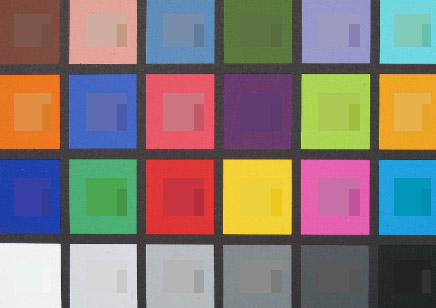
The graph below is a graphical representation of the color accuracy of the Canon PowerShot S500. The circles represent the colors produced by Imatest, and the squares represent the ideal colors on the GretagMacbeth chart. The distance between each circle and square represents the error of the camera. The greater the distance, the greater the error.
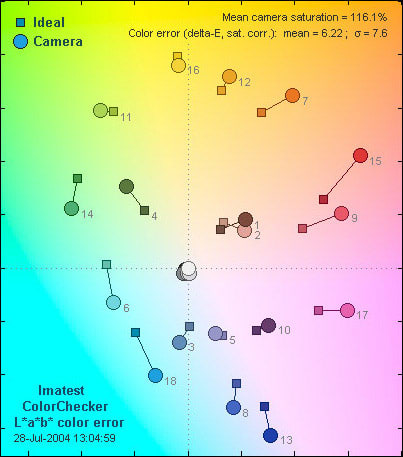
The Canon PowerShot S500 produced pretty comparable color scores, but it has a tendency to saturate its images more than most digital cameras, with a mean saturation score of 116.1 percent. Although most digital cameras tend to over-saturate for bolder images, the Canon PowerShot S500 goes slightly overboard. However, it makes up for this error by producing accurate color tones, as indicated in the graph above. The most accurate color tones produced by the Canon PowerShot S500 are #5 (blue flower), #16 (yellow), #10 (purple), and #11 (yellow green). The areas in which it falls short are #9 and #15 (moderate red and red - which I must explain is pretty standard for most digital cameras since over-saturation here produces nicer skin tones), and #18 (cyan). With all of this in mind, most digital camera consumers will be pleased with the image quality on the Canon PowerShot S500.
Still Life Scene
Below is our standard still life scene which we photograph with every digital camera:
[

Clicking on the above image will open a full resolution version in a new window (CAUTION: The linked image is very large).](../viewer.php?picture=Canon-S500_reallifebig.jpg)
**Resolution / Sharpness ***(3.0)*
Noise - Auto ISO (3.77)
As a point-and-shoot camera, it is essential that the Canon S500 function well in full automatic mode. One of the more important automatic functions for all cameras is their ability to read the available light and aptly select the sensitivity settings. The ISO set by the camera will impact the exposure and image quality of each frame. In general, the more ISO boost the camera has to provide, the more noise will be in the image. Therefore, the Canon S500 received a fairly low score on automatic ISO because of the amount of noise present in the automatically adjusted images. This grain or noise ultimately distorts the image and erodes the quality. By comparison, the Sony P100, also a 5 megapixel point-and-shoot camera, registered about half the noise when set on automatic ISO and retails for about $100 less than the S500.
Noise - Manual ISO*(3.14)
*Many point-and-shoot cameras are often without variable ISO settings; however, for the more advanced cameras with multiple ISO ratings, we test noise at each ISO setting. This test is conducted with Imatest and is intended to illustrate the amount of noise present at the various ISO speeds. The results are then put into a regression analysis to give us a total noise score. The chart below depicts the performance of the camera at each ISO setting, with the X-axis representing the ISO values, and the vertical Y-axis marking the noise level present.
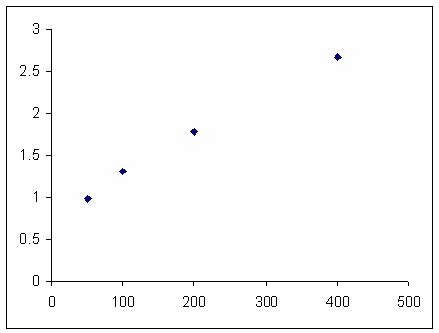
From the graph above, it is apparent that the Canon S500 is plagued with noise even at its lowest setting. While it is understood that noise is exponentially related to ISO rating, even at its highest quality, ISO 50, the S500 performed the way many rival cameras are capable of performing at ISO 200. This means that the lowest noise setting on this camera will produce images that many cameras can do in a fourth of the available light. Generally, higher ISO speeds are used when more light is needed to properly expose the image. Unfortunately, in order to gain illumination, the user has to sacrifice by accepting noise or grain (in film cameras) to get a proper exposure. Therefore, even though the S500 offers variable ISO speeds up to 400, the noise throughout the images will be more distorting than the noise in images from the Canon Digital Rebel taken at ISO 1600.
Speed / Timing
In most compact digital cameras, it is pretty common to have a slight lag when starting up, in between shots, and after the shutter button is pressed.
Start-up / First shot*(7.1)*
Using our standard speed test, the Canon PowerShot S500 had a start-up to first shot time of 2.9 seconds. This is a pretty good score, as anything below three seconds is above average.
Shot to shot*(8.8)*
The Canon PowerShot S500 had a shot to shot time of 1.2 seconds. This is an above average time for shot to shot, and the shots fire off in succession very quickly.
Shutter to shot*(8.8)
*The shutter to shot time for the Canon PowerShot S500 was 0.1 seconds. This is a great time, well above the average, and is a strong argument for the PowerShot S500.
Physical Tour
**

Front ***(8.0)
*The front of the Canon PowerShot S500 is home to the 7.4-22.2mm lens, which is positioned left of center (right of center if looking directly at the front). Above the lens is the viewfinder window, and to the left of the viewfinder window is a multi-function LED (AF-Assist beam, Red-eye Reduction Lamp, and Self-timer Lamp). To the left of the LED is the rectangular flash. On the far right side of the Canon PowerShot S500 is the wrist strap mount. The voided space to the right of the lens (left, if looking directly at the front) contains the manufacturer’s name and logo and the camera’s model number. Surrounding the lens is a reflective metal circle, about half an inch wide, with no function other than enhancing design and attracting fingerprints. The front of the PowerShot S500 is attractive, and any carrier should expect some extra attention from passerby.

Back**
Back *(7.5)
*The back of the Canon PowerShot S500 is laid out intelligently, with buttons, dials, and switches each in their respective places. The shooting mode dial in the upper left corner of the back has four accompanying mode icons: automatic (a red SLR camera), manual (a red SLR camera with an M to the right), panoramic with stitch assist (three rectangles), and movie mode (a movie camera). Next to the shooting mode dial are two function LEDs; to the right of them is the circular viewfinder.
Below the viewfinder is the 1.5-inch LCD screen. Below the screen are four buttons; from left to right, they read SET, MENU, DISPLAY, and FUNCTION/TRASH (single image erase). Overlapping onto the LCD screen border (not the screen itself) is the circular navigation/function four-button pad. The button on top will allow access to light metering, the button on the right is for engaging the flash modes, and the button on the bottom is for continuous picture or burst mode and doubles as a self-timer button. The last of the four buttons, on the left, is the macro/infinity button. Next to this circular keypad, on the bottom right of the back of the camera’s body, is the print / share button.
On the top right of the Canon PowerShot S500 is the mode switch. A blue "rectangle with triangle" icon to the left marks the "play" mode, and a red SLR camera indicates shooting mode. This switch is easily shifted back and forth. It’s positioned out of the way, so that it’s not accidentally accessed during shooting modes while the user is making adjustments to the image.
On the right side of the back is the CF card slot open switch. Sliding the switch up will open the CF card slot, located on the right side of the Canon PowerShot S500.
Overall, I very much like the layout of the back of the Canon PowerShot S500. The design is intuitive, and the buttons are intelligently and conveniently placed.

Left Side ***(8.0)*
The left side of the Canon PowerShot S500 is home to the soft, gray rubber port cover concealing the A/V out (for television viewing) and USB terminals (used to connect your digital camera to a printer or computer).

Right Side ***(8.0)
*The right side of the Canon PowerShot S500 has two features: the wrist strap attachment mount and the CF card slot cover. The CF card slot cover is opened by engaging the black "CF OPEN" switch, on the back right side of the camera.
**Top ***(8.0)
*The top of the Canon PowerShot S500 has several important features. On the far right, users can access the shutter button and wide-angle/telephoto zoom toggle. The shutter button is set within the zoom toggle, which has a grip/lip that points out to the front of the Canon PowerShot S500.
Components
**Viewfinder ***(4.5) *
The viewfinder is the small circular window at the top on the back of the Canon PowerShot S500. A crosshair is visible, and zooming can be viewed through the viewfinder. The viewfinder is small, but the image is visible from far enough away from the back of the camera so users don’t grease up the LCD with an oily T-Zone. My one caution with using viewfinders in general is that they are only 75-90 percent accurate on most compact digital cameras. This should be kept in mind when composing images.
I liked the viewfinder on the S500, although I prefer to use the LCD…certainly a mark of my age, as us younger folk (just under 30) have been spoiled by the advances in extension technology. These extensions allow for more convenient image viewing, and viewfinders are slowly taking a back seat.
**LCD Screen ***(6.0) *
The 1.8-inch, 134K-pixel LCD screen is on the lower left side of the back of the Canon PowerShot S500. The LCD is the main navigation hub of the camera, and icons relative to various functions and features are displayed throughout, mostly on the perimeter. The LCD brightness can be adjusted, but users should know that a histogram might be a more accurate way to get an idea of an image’s illumination pattern and exposure. The LCD’s color is not equivalent to that of the CCD, so the LCD should be considered more of a guide to framing the image than to adjusting color or brightness. Users can access the LCD control option (brightness) in the Set-Up menu. This is a good sized LCD for such a small digital camera, and its placement is appropriate. Compared to the competition, it’s nice to see the LCD screen pushing 2 inches.
**Flash ***(6.5)*
The Canon PowerShot S500 has several flash modes, including Auto, Auto with Red-Eye Reduction, Flash On, Flash Off, and Slow Synchro. The flash modes can be selected by pressing the flash icon (lightning bolt with arrow) on the four-button navigation keypad. Repeatedly pressing the button will rotate through the various flash modes. The flash itself is located on the front of the Canon PowerShot S500.
Depending on the recording mode, certain flash modes are unavailable. In automatic recording mode, the Auto flash, Red-Eye Reduction Flash, and Flash Off modes are available. In Manual record mode, all flash modes are available. In multi photo or burst shoot mode, Flash On, Flash Off, and Synchro flash are available for the first photo only.
Like any smaller camera, the onboard flash setup does little to really improve image quality. The flash modes on the S500 are both useful and reliable…although I found myself switching to flash off mode as on-board flashes tend to make for harshly lit images.
**Zoom Lens ***(6.5)*
The PowerShot S500 is equipped with a 36-108mm (equivalent) zoom lens. The zoom is accessed by moving the lever around the shutter release to the left or right. Depending on how far the lever is pressed, the speed of zoom is altered. The S500 zoom lens has an aperture range of f/2.8 - f/13; however, the aperture size is reliant on the focal length being used. In full telephoto mode, the aperture can be closed down to f/13, but can only be opened up to f/4.9. When in full wide angle, the aperture can be opened all the way to f/2.9 to let in a maximum amount of light, but can only be closed down to f/7.1; a bit debilitating to the camera’s maximum depth of field. Although the total aperture range for the S500 (f/2.8-f/13) is fairly impressive, the separation does not make sense to me.
In general, when shooting for increased depth of field, three things should be taken into account – camera to subject distance, aperture setting, and focal length. Ideally, when trying to gain more depth in a shot, you should try to distance yourself as much as possible from the subject, to create the various planes. The user should than zoom out to full wide view as wide angle shots will always provide more depth of field then telephoto. Finally, the aperture should be closed down as far as possible. Obviously, when shooting in lower light situations you may need to open up a bit, however, if its depth of field you desire, the aperture should not be less than f/8. Conversely, when shooting in telephoto mode there will naturally be a compressed view. This is typified in cinematic close-up shots where the character’s face is the subject of the shot and behind, the background is blurred. This type of shot is taken with a telephoto lens and the blurred background results from the lack of depth of field. Therefore, I do not understand why the aperture range on the Canon S500 is not fully offered in wide angle, although the ability to close down the aperture to f/2.8 will help to reduce image blurring from camera shake – often present in telephoto shots.
Design / Layout
Model Design / Appearance*(8.0)*
As with similar digital cameras at this price point, the Canon PowerShot S500 seems to have been designed with ease of use, overall functionality, and sex appeal in mind. Canon’s sleek, sexy, and shimmery design does wonders for attracting attention, and the cool metal look isn’t just a façade. Despite its small size, the Canon PowerShot S500 is a solid piece of consumer gadgetry, with enough heft to remind users they’re holding something of value. The rectangular design is pretty standard for this type of digital camera, yet the body’s silver matte finish and silver reflective design accents help the Canon PowerShot S500 stand out in a crowd.
Size / Portability*(8.0)*
Measuring just 3.4 x 2.2 x 1.1 inches, with a volume of 8.23 in³, and weighing approximately 6.5 oz., the Canon PowerShot S500 is appropriately named the Digital ELPH, which is surely an allusion to the beautiful, pointy-eared and nimble dwellers of Middle Earth. Perhaps just a bit wide for a tight pants pocket, the Canon PowerShot S500 is small enough to fit in the palm of your hand, but big enough (and heavy enough) to not get lost in a baggy pocket.
Handling Ability*(8.0)*
When it comes to handling something small enough to fit in the palm of your hand, the aphorism "I’m all thumbs" quickly comes to mind. However, when picking up the Canon PowerShot S500, both the thumb and the middle finger of the right hand fall naturally into voided spaces on the back and front of the camera. The buttons and other features on the back of the Canon PowerShot S500 are well-placed, as the thumb rests naturally in an area free of buttons while still being in "reach" of button central. The front of the Canon PowerShot S500 is also intelligently designed, with the lens barrel off-center and to the left, leaving plenty of room for the middle and ring fingers of the right hand to move and grip the camera without obstructing the view.
Control Button / Dial Positioning / Size*(6.0)*
The design of the Canon PowerShot S500 strikes a nice balance between attractiveness and overall functionality, and button placement falls within this design paradigm. The combined shutter button and zoom toggle is large, and has been conveniently placed within easy reach of the right hand index finger. The play/camera mode switch is out of reach of wandering digits. The mode dial on the left of the Canon PowerShot S500 is positioned well for access between shots, but it's still out of the way, so as not to be inadvertently accessed. Additionally, the tension on the mode dial, along with its relatively small size, prevents unintended mode shifting.
**Menu ***(7.0)*
With digital cameras, the menu is the control center for making more detailed adjustments to camera function, image quality, image size, and so on. The menu on the Canon PowerShot S500 can be accessed in either playback or shooting modes by pressing the menu button on the bottom left of the back of the camera. Once engaged in either mode, the menu page is split into three menus, which can be switched through either using the zoom toggle or the right and left buttons of the four-button keypad on the back. The first menu is either the Record or Play menu, depending on the mode. The selections differ for this page, depending on the mode, but the other two menus (Set-Up menu and My Camera) are the same, regardless of mode.
The individual options on the menus are highlighted with a darker background color and underlined in yellow, to indicate selection. Users can switch between menus by using either the four-button keypad or the zoom toggle. Once on the desired menu, one uses the up and down buttons of the navigation keypad to sift among the options. Once in a subsection of the menu, the left and right buttons of the keypad are again relevant, as additional adjustments will be available.
The Record menu (with the red SLR as an icon) lists the following as options for adjustment: Quick Shot, AiAF, Continuous shooting, Self-Timer, AF-assist Beam, Digital Zoom, Review, Long Shutter. These options are displayed as a list, and can be explored using the navigation keypad located on the back of the Canon PowerShot S500.
**
When the Canon PowerShot S500 is set to Play mode (with the blue rectangle and triangle icon), the following items are listed on the first menu page: Protect, Rotate, Sound Memo, Erase all, Slide Show, Print Order, Transfer Order. This list can be navigated by using the four-button navigation keypad.
**
In either Record or Play mode, the second menu option is the Set-Up Menu (with small orange tools as an icon). The Set-Up menu has the following options available for adjustment: Mute, Volume (Start-up Volume, Operational Volume, Self-timer Volume, Shutter Volume, and Playback Volume), LCD Brightness, Power Saving (Auto Power Down, Display Off), Date/Time, File Number Reset, Auto Rotate, Language, Video System.
**
The third menu, the My Camera menu (colored purple, with a person and a camera as an icon), has the following options: Theme, Start-up Image, Start-up Sound, Operation Sound, Self-timer Sound, Shutter Sound, My Camera Menu Contents.
The menus are pretty intuitive, but not as intuitive as the Sony digital camera menus. They do come in as a close second, with a menu system that does not leave the user claustrophobic, or wondering where they came from or where they are going.
**Ease of Use ***(8.0)*
The Canon PowerShot S500 has ease of use pretty much in the bag. The menus are intuitive and easily navigable, as are the control and feature buttons scattered around the camera’s body. Automatic mode takes some of the guesswork out of taking decent pictures, and there are enough manual controls to allow novice users room for growth. Handling is a big part of ease of use, and the features and overall layout of the Canon PowerShot S500 are both very convenient. Switching between modes is easy and intuitive… as simple as rotating the mode dial between the four modes.
The Canon PowerShot S500 is about as easy to use as they come. The design and overall button placement, as well as the internal menu and function layout, make the PowerShot S500 a camera among cameras to use.
Modes
Auto Mode*(7.0)
*Automatic mode on the Canon PowerShot S500 is engaged by rotating the mode dial to the red SLR camera icon at the top of the list — if, indeed, a dial can have a top. Or a list. In any case, automatic mode has several features, which the camera controls automatically: focus, exposure, white balance, shutter speed, and ISO sensitivity. All of these features are adjusted relatively seamlessly, with the exception of exposure and white balance. These two features are quite slow in making adjustments, so users should be sure to give the camera plenty of time to adjust before taking the picture. Finalized adjustments will be made as soon as the shutter is pressed, but the display on the LCD is somewhat misleading, as users can visually watch adjustments being made in near real-time. The only features available via the function button while in auto mode are image quality and image size.
Auto mode on the Canon PowerShot S500 is pretty standard, and is comparable to almost any other digital camera’s auto mode. Limited functionality is a common trait, mostly to help novice users from getting lost within manual settings. Canon’s auto mode is reliable, and adjustments are made quickly and quietly.
Movie Mode*(6.5)
*Movie mode on the Canon PowerShot S500 can be accessed when the mode dial is set to the movie camera icon. Similar to taking a photo, the shutter button engages the "record" function of the camera. When the shutter is pressed again, the recording stops. Sound and image are recorded simultaneously in three different sizes: 640 x 480, 320 x 240, and 160 x 120. The maximum length of a movie clip (15 frames/second) varies with each size mode, but can be approximated: 30 seconds at 640 x 480, 3 minutes at 320 x 240, and 3 minutes at 160 x 120. Too much is made of movie modes on digital cameras, as are photo modes on camcorders. But, as they are included, we do write about them. The movie modes on the PowerShot S500 are minimal and restrictive in size. But as most users will never actually export a movie where they really care about the quality, the modes available serve their overrated purpose.
Drive / Burst Mode*(6.0)*
The Canon S500 offers two modes of continuous shooting, a high speed continuous shooting mode as well as a normal continuous mode. Both continuous shooting settings are reliant on the size or quality of the images being captured. These modes are named after the rate at which the frames are recorded, not the quality of images being produced. Normal continuous mode will allow the user to capture 1.5 frames per second for as long as the shutter release is held down or up to 8 images at a time. The high speed continuous shooting mode will capture up to 10 total exposures at a rate of 2.2 frames per second. Continuous shooting capabilities are beneficial to users who intend on capturing sequential stopped motion, in much the same way animation is created.
**Playback Mode ***(7.0)
*In order to access playback mode, the Canon PowerShot S500 mode switch must be moved to the left, towards the blue playback icon. When turned on, the Canon PowerShot S500 will display the last image taken. Users can use the left and right buttons of the four-button keypad to navigate through images stored on the CF card.
In playback mode, images can be magnified. This is done by pressing the zoom toggle towards the magnifying lens icon, or towards the telephoto icon (tree). Images can be magnified up to ten times in individual image playback mode. When zoomed in on an image, between 1x and 10x, users can utilize the four-button navigation keypad to scroll around the image.
Images can also be displayed in sets of nine in Index Playback mode. This mode is engaged by pressing the zoom toggle to the left, towards the checkered panel icon above the wide angle icon. The four-button navigation keypad can be used to change the image selection. To select an image, users can move the zoom toggle towards the magnifying glass icon. To switch between sets, users can press the zoom toggle again to the left, which will reveal the index jump bar. Once the jump bar is on the screen, the left and right buttons of the four-button navigation keypad can be used to move between indexes.
Movies can be played back as well in playback mode. An image with the movie mode icon is viewable in playback by pressing the SET button (on the bottom left in the row of buttons beneath the LCD). Once selected, standard VCR/Playback icons appear at the bottom of the LCD, and users can use the four-button keypad.
All the playback modes are intuitive and easy to navigate, with plenty of playback options available. PowerShot S500 users should feel confident that their playback appetites will be whetted by the options provided.
Custom Image Presets*(0.0)*
The Canon PowerShot S500 has image controls over picture quality and photo effects. These can be accessed by pressing the function button and selecting the preset details of the desired setting; however, the S500 unfortunately does not offer any specific custom image presets such as Twilight or Beach mode.
Control Options
**Manual Control Options
**The Canon PowerShot S500 has several manual controls available for fine-tuning the image. Available manual control options are ISO, White Balance, Exposure, and Metering.
Focus*
Auto (8.0)*
The Canon PowerShot S500 employs an auto focus technology called AiAF (artificial intelligence auto focus), which, according to Canon, meters focal distances from nine frames within the image to calculate the overall focal range, even if the subject of an image is off-center. The Canon PowerShot S500 can also be set with a fixed auto focus, which turns off the AiAF and meters from the center of the frame. This feature can only be turned off or on in Manual mode. I liked the auto focus mode, and found it accurate and fast. Its overall functionality compares to other digital cameras and the results are accurate. I liked how the area of the image that is being focused upon is highlighted by green boxes, and even the slightest movement and repressing of the shutter will change the focal zones.
Manual (0.0)
*Unfortunately there are no manual focus capabilities on the Canon S500. This is disappointing even for a point-and-shoot camera. Although the S500 does offer some manual selection within the automatic focus mode, the S500 does not grant the user any opportunity for complete control.***
****Metering *****(7.5) ****
***Three metering modes are available on the Canon PowerShot S500: Evaluate, Center-Weighted Average, and Spot. Metering can be selected by pressing the top button of the navigation/function keypad. Continued pressing of this button will switch between the various metering modes.
Evaluate mode is good for standard shooting scenes. The image is divided into zones for light metering. The image is then evaluated based on elements like the position of the subject, overall brightness, and direct light as well as backlighting. The correct exposure is then set based on these elements.
Center-Weighted Average averages the light metered from the whole image, although greater weight is given to the center of the image. This is good for a "not too sure" approach, as the center-weighted is the default metering mode in automatic.
Spot metering allows the light to be metered from a specific area in the frame; in the case of the Canon PowerShot S500, the spot is fixed at the center of the frame.
Metering modes are a great option, and should be included on every digital camera. This is not always the case, so it’s nice that Canon threw this feature into the mix. Metering is an underrated feature, as it is sort of a bridge between automatic and manual control over the exposure of the image. Overall, each was responsive, functioned well, and for the most part accurately.**
**
****Exposure*****(7.0) ****
Exposure on the Canon PowerShot S500 is adjusted by pressing the function button and then using the four button keypad to scroll down to the exposure setting. Using the left and right buttons on the keypad, the exposure can be increased or lowered by 1/3 stops, from -2 to +2. Users can shoot immediately after making an exposure adjustment, and the camera will return to the exposure setting for quick adjustment if needed.*
****White Balance*****(8.0) ****
White balance on the Canon PowerShot S500 can be accessed by pressing the function button, and scrolling down to the WB icon. Available white balance options are Auto, Daylight, Cloudy, Tungsten, Fluorescent, Fluorescent H, and Custom. This is a pretty comprehensive array of options that should be sufficient for any user in this buying sphere.*
****ISO*****(7.0)***
**In manual mode, the ISO "speed," as Canon calls it, can be set to Auto, 50, 100, 200, and 400. By pressing the Function button, at the far right in the row of buttons below the LCD, the function menu will be made available. Using the navigation keypad, users can scroll down to the ISO/Auto icon and make adjustments. Users are also cautioned to increase ISO with care, as image illumination is merely being electronically boosted and can lead to excessive noise. This is a pretty good range for a camera of this class, but you are limited to using the flash in low light situations. If you’re an ambient light fanatic, 400 is not going to give you much flexibility.
****Shutter Speed *****(6.0) ****
The Canon PowerShot S500 has several "long" shutter speeds available for adjustment. Using the long shutter mode option, users can shoot photos under very low light as the shutter is left open longer, allowing more light to pass through the lens and become recorded to the CCD. Long Shutter mode is accessed within the first page of the Record menu. Users can use the navigation keypad to scroll down to the Long Shutter mode icon, a crescent moon with stars. Once selected, using the left and right keypad buttons, users can scroll through the various available "long" shutter speeds (measured in seconds): 15, 13, 10, 8, 6, 5, 4, 3.2, 2.5, 2, 1.6, 1.3, 1.*
****Aperture*****(0.0)*
There are no specific manual aperture settings on the Canon PowerShot S500 to speak of, as the aperture priority mode automatically sets the terms. This is really disappointing; there is no reason why this camera should not give the user the option of added manual control as basic as aperture.
Image Parameters
****Picture Quality / Size Options *****(7.0)*
Picture quality settings of Normal, Fine, and Superfine are available on the PowerShot S500. These are accessed by pressing the function button and scrolling down to the fifth icon down on the list, which changes depending on the setting. Once selected, using the left and right keypad buttons will allow users to select among the three picture quality modes. To the far right, depending on the selection, a numerical display will give the remaining number of photos that can be taken. This is a great feature, and is tucked away in a corner inconspicuously out of the way of the rest of the LCD image. It’s nice to have a numerical readout, and I like the countdown method employed by Canon.
The Canon PowerShot S500 offers four image size options: Small (640 x 480 pixels), Medium 2 (1600 x 1200), Medium 1 (2048 x 1536), and Large (2592 x 1944), a comparable range for this category of digital camera.****
****Picture Effects *****(8.0)
*Photo effect mode allows users to choose among five different picture options. Accessed through the function button, users can scroll down to the fourth menu item which is the photo effect mode. Effects available are Vivid, Neutral, Low Sharpening, Sepia, and Black and White. These options give increased flexibility to users and give them a chance to explore and play with their images and image style.
Connectivity / Extras
****Connectivity**
***Software (6.0)*
A basic image editing package ("Camera Suite 1.3" by ArcSoft) comes with the Canon PowerShot S500. The standard options of viewing, creating CDs, cropping, and basic image adjustments are available. This is a pretty standard setup across the board, but I can’t ever say anything good about "included" software packages. If users want to tinker, improve, and export their digital images, they should seriously consider investing in a real photo editing package.
Jacks, ports, plugs*(6.0)*
The Canon PowerShot S500 has one port cover on the left side of the camera. The port cover is made of durable soft rubber, and is easily flipped open to reveal a USB terminal (for connection to printers and computers) and an A/V out terminal (for viewing on a TV). The battery port is on the bottom of the camera, and can be opened by sliding the open switch in the appropriate direction.
Direct Print Options (5.5)
The Canon PowerShot S500 has a direct print / share button on the back of the camera, in the lower right side. When hooked up to a compatible PictBridge printer, the button can be engaged to send the files directly to the photo printer.
Memory (6.5)
The Canon PowerShot S500 records images to a CF memory card, accessed by shifting the CF OPEN slider up which opens the CF port cover on the right side of the camera. Depending on the CF card size, image size, and quality settings, varying number of images can be stored. The CF card option is great, as the card is larger in size than the SD or memory stick options. This, perhaps if only psychologically, makes me feel a little more secure about storing my images on something with a little more substance than a wafer-thin piece of digital technology.
Menu Selection File Size Resolution(pixels) 32MB 64MB 128MB 256MB 512MB
Large/SuperFine 2,503 2,592 x 1,944 11 24 49 99 198
Large/Fine 1,395 2,592 x 1,944 21 43 88 177 354
Large/Normal 695 2,592 x 1,944 43 88 176 355 709
Medium 1/SuperFine 1,602 2,048 x 1,536 18 38 76 154 308
Medium 1/Fine 893 2,048 x 1,536 33 68 137 276 552
Medium 1/Normal 445 2,048 x 1,536 67 136 274 548 1,095
Medium 2/SuperFine 1,002 1,600 x 1,200 30 61 122 246 491
Medium 2/Fine 558 1,600 x 1,200 54 109 219 440 879
Medium 2/Normal 278 1,600 x 1,200 108 217 435 868 1,734
Small/SuperFine 249 640 x 480 120 241 482 962 1,891
Small/Fine 150 640 x 480 196 393 788 1563 3,122
Small/Normal 84 640 x 480 337 646 1,355 2720 5,023
****Other features *****(5.0)*
The Canon PowerShot S500 can be attached to PictBridge compatible printers, and it has a Sound memo (up to 60 sec) feature that can be used for audio documenting. Other features worthy of mention are the histogram, as well as the playback zoom. These are great add-ons to a great little camera.
Overall Impressions
Value*(6.5)*
The Canon PowerShot S500 is a great digital camera with a host of options and a reasonable price between US $400 and US $500. For a 5 megapixel imager that performs well all around, with excellent handling and ease of use, the Canon PowerShot S500 is a great value. Its price point is comparable to several digital cameras on the market, but the S500 manages to get it right by combining the right elements of handling and ease of use all across the board.****
****Comparisons
****The Canon PowerShot S500 has a MSRP of $499.98, but can be found online and in stores for about a hundred dollars less. As a 5 megapixel camera designed for the point-and-shoot audience, it can be compared to several other digital cameras.
[

Sony DSC-P100*](../content/Sony-DSC-P100-Digital-Camera-Review.htm)*The Sony DSC-P100 is the smallest camera in this list, but it can carry its weight among comparable 5.0 megapixel contenders. The Sony DSC-P100 boasts competitive image quality with its Carl Zeiss lens. The camera’s small size and weight may dismay some users, but Sony’s engineers have managed to cram in a plethora of options while increasing the camera’s speed over the Sony DSC-P100, and put a 1.8-inch 136K LCD screen on the back. The P100 is much smaller than the Canon PowerShot S500, and because of this, the S500 is an easier digital camera to manage and handle. But if small size is your bag, then the P100 is certainly worth a look.
[

Nikon Coolpix 5200*](../specs/Nikon/CoolPix5200.htm)*The Nikon Coolpix 5200 ($499) has many features similar to the Canon PowerShot S500, and, as with most cameras in this price point, the differences are subtle. One such difference is that of LCD size and resolution. The Nikon Coolpix 5200 has a 1.5-inch LCD with a resolution of 110K. Compare this to the 1.8-inch, 134K LCD screen on the PowerShot S500. The Nikon Coolpix 5200 is approximately the same size, with a small protruding handgrip that aids in shooting but takes away from portability. One unique feature on board the Nikon 5200 is its Auto Red-Eye fix. The more streamlined design of the PowerShot S500 and its extreme ease of use put it slightly higher on list than the Nikon 5200. No doubt, these cameras are close, measure for measure, but my pick would be the S500.
*

Olympus C-60--* In the Olympus line of point-and-shoot cameras the Olympus C-60 ($449) model is quite comparable to the Canon PowerShot S500. The Olympus has a slightly higher megapixel count at 5.9 MP, as well as some subtle settings, such as super high resolution. Pound for pound, the two cameras are very similar. There aren’t as many movie mode options on board the Olympus C-60, compared to the multiple frame rate options on board the Canon. This technology is likely borrowed from Canon’s camcorder division. Additionally, the Olympus is slightly heavier, at over 8 oz, than the Canon PowerShot S500. Again, for overall design and portability, the S500 might be the smarter choice. But the Olympus, as with all these digital cameras, is worth checking out.
*

Konica-Minolta’s DiMAGE G500--* The DiMAGE G500 ($449) camera has a comparable zoom (3x) and megapixel count (5.0) to the Canon PowerShot S500, but it is a bit wide, with a heavier weight (8.3 oz) which can hamper portability. The DiMAGE’s 15 fps movie mode is also a bit of a disappointment. With a smaller 1.5-inch 118K LCD screen, users who like increased size and resolution on the camera’s body might look elsewhere. The Konica-Minolta DiMAGE G500 does have three image quality modes, and a low ISO option of 50.
****Who It’s For**
***Point-and-Shooters* – The Canon PowerShot S500 is definitely a point-and-shoot camera, with a sleek design and intuitive layout. Consumers who like ease of use and care about the way their gadgets look would be happy with this camera.
Budget Consumers – Not a bad choice at all for the consumer on a budget. Overall great images can be achieved on the Canon PowerShot S500.
Gadget Freaks – Of course the chic design will have gadget freaks clamoring for the Canon PowerShot S500 to help improve their Geek Chic persona. There are perhaps not as many buttons on board as a true freak might expect; look to the inside and to the way it looks this time.
Manual Control Freaks – The Canon PowerShot S500 is a decent camera for those who like to control their images. There are enough options available, but the number of selections possible within those features might dismay the avid manual control freak.
Pros / Serious Hobbyists – Definitely not a serious photographer’s choice. Great for a vacation camera, but hard core digital photography "pros" will likely see this as another consumer toy.
Conclusion
****
****Conclusion**
**The Canon PowerShot S500 is a great camera for a decent price. With the Canon optics on board, as well as a 5 megapixel CCD imager, it’s hard to go too wrong in this price point. The solid design, as well as the intelligent feature and option buttons, makes for an enjoyable shooting session. The print / share features are a plus, as with compatible printers photos can be exported with the touch of a button. The tiny viewfinder and the lack of expansive manual control limit this camera in certain ways. As with any digital camera, there was the expected shutter delay, but not so slow as to cause concern. In fact, the shutter to shot time was really quite fast. There are other models on the market with much slower shutter reaction times. Novice users who want a camera to grow into won’t be disappointed, but there is only so much tweaking you can do on the Canon PowerShot S500 before an upgrade is in order.
Within this price point, the Canon PowerShot S500 is a leader, followed by other digital cameras with many great options, but not rolled into one package. The size and portability, as well as manual control options and overall image quality, help keep this camera from falling behind the pack. As with any camera, users are encouraged to get to an electronics store and try one on for size. Handling and ease of use are often dictated by the users’ preference, so be sure to try before you buy.
Specs
**
**
****Specs Table**
**{{manufacturer_specs_table}}{{raw_scores_table}}
Meet the tester

Nathaniel Hansen
Editor
Nathaniel Hansen is a valued contributor to the Reviewed.com family of sites.
Checking our work.
Our team is here for one purpose: to help you buy the best stuff and love what you own. Our writers, editors, and lab technicians obsess over the products we cover to make sure you're confident and satisfied. Have a different opinion about something we recommend? Email us and we'll compare notes.
Shoot us an email