Testing / Performance
We tested the color proficiency of the Canon PowerShot S1 using a GretagMacbeth color chart and Imatest Imaging Software. The software produces a reading of the color accuracy and saturation levels in the camera’s 24 color tones. The chart below depicts the results. For each color tile, the outer square is the color produced by the camera, the smaller, inner square is the camera’s produced color corrected by the software, and the vertical rectangle in the center is the ideal tone.

The chart below is a visual mapping of the Canon PowerShot S1’s color reproduction of each of the 24 tones. The circles represent the actual tones produced by the camera while each corresponding square is the color’s ideal. The length of the line is the degree of error for that tone and the direction indicates whether the color is over-saturated or duller than the ideal. If the square is further towards the edge of the page, the camera’s tone is over-saturated, conversely, when the circle is closer to the center of the chart then the square, the tone is duller then the ideal.
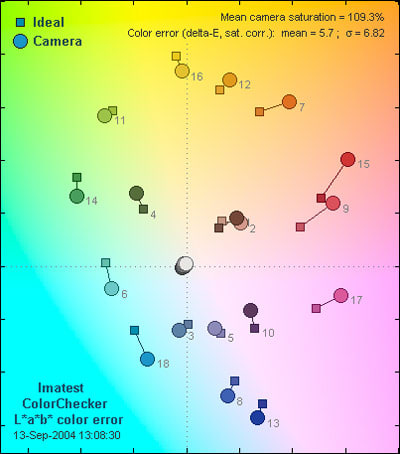
The Canon PowerShot S1 achieved extremely accurate color reproduction. Although there are only a few colors that are 'spot on' most are right around the ideal. With the exception of slight variation in blue and green hues #18, #6, the only color discrepancies are slight over-saturation in the pink, red and orange tones. This is frequent in the digital camera world, as these colors help to create smoother color tones and a more vibrant overall feel. For the most part, the S1 is extremely accurate in color reproduction for its price range.
**
Still Life Scene
This is a shot of our rockin' still life scene taken with the Canon PowerShot S1.
[

Click on the above image to view a full resolution version (CAUTION: The linked file is VERY large!)](../viewer.php?picture=Canon-S1-Still-LifeLG.jpg)
**Resolution / Sharpness ***(1.94)*
Advertised megapixel count has become an de facto gauge of a camera’s imaging potential, alluding to the resolution and clarity within its imagery. Unfortunately, these marketed numbers are often deceiving. In reality, the degree of variance in a camera’s actual produced resolution when contrasted with its advertised capabilities will fluctuate quite a good deal. When we run stills through Imatest Software, we consider images that produce resolution that is 70-80% of its marketed resolution "good", while images that score 80-90% are "very good" and anything exceeding 90% is "excellent."
The Canon PowerShot S1 received a real resolution score of 1.94 actual megapixels produced. This is 62% of its suggested pixel count; a disappointing score for any camera, let alone a larger PowerShot that is not extremely portable. With advanced manual control opportunity as well as an enlarged, stable frame, the PowerShot S1 should be relied on to produce clear, crisp imagery. Unfortunately, this is not the case. The 62% score the S1 received is the best score we were able to attain after repeated testing and we must conclude that the S1 is an adequate imager at best.
**
**Noise – Auto ISO ***(3.69)*
While the Canon PowerShot S1 is presented as a 3.2 megapixel imager, it falls more under the compact classification rather than the point-and-shoot genre. With expansive manual controls, the user is not forced to rely as heavily on the automatic imaging the S1 will provide. As far as noise levels are concerned, this is a good thing as the S1’s automatic ISO is quite limited. When under optimal lighting conditions, the S1 will produce clear imagery in Auto ISO mode; however, as light levels decrease so does the S1’s performance. The S1’s light sensor does not adapt well to reduced illumination and will produce excessive noise and distortion in dim lighting. Fortunately, the S1 includes a manual ISO control that will enable the user to compensate to some extent for the camera's limitations.
**
**Noise – Manual ISO ***(3.31)*
We determined a numeric noise value using Imatest Software and took a regression analysis of the results to get an overall manual ISO noise score. The graph below portrays the ISO ratings available in the camera and the levels of noise produced at each setting. The X-axis represents the ISO values, while the Y-axis is the amount of noise produced.

The PowerShot S1 does not weather difficult lighting any better in manual ISO mode than it does in Auto ISO as is evident in the color chart above (taken at ISO 200). This is a disappointing realization as the S1 includes a flexible 50-400 ISO range. The problem is that the ISO 50 rating is the only setting of the five that will reduce noise to a tolerable level. Once ISO 100 or 200 settings are needed, increased noise will follow in abundance. As with film, monochromatic grain is quite distracting and deteriorating to image quality unless it is used for aesthetic gain. If its strict clarity and image purity that is desired, it will be hard to come by with the PowerShot S1 unless under extreme illumination.
Speed Timing
Start Up (4.63)
The PowerShot S1 seems to take a while to start up and get running. Once going, it moves fairly rapidly; however, if it’s an immediate shot that is desired from the off position, it’s probably not worth the effort because the moment will be lost in the 5.37 seconds that are needed to boot-up and record an exposure.
Shot to Shot (8.12)
The S1 is far quicker in recording subsequent exposures then it is in capturing its initial image. While it is a slow beast to get going, once set in motion, the S1 will take rapid images as long as it’s in manual mode. In auto mode, the S1 is far slower, taking a while to meter the scene and then expose the image.
Shutter to Shot (7.88)
From the time the user presses the shutter release until the image reaches the CCD, the S1 ranks well among 3.2 megapixel imagers. It will not compete with high-end cameras for speed but contrasted with point-and-shoot cameras as well as other compacts, the S1 is quick and reliable.
Physical Tour
**

Front ***(8.0)*
The left side of the Canon PowerShot S1 is predominately occupied by the 10x optical zoom lens and removable lens cap. Underneath the lens, slightly to the right, is the ring release button, which allows for the ring to be removed and a conversion lens to be put in place. To the right and above the lens of the Canon PowerShot S1 is the Red Eye Reduction/Self Timer/Tally Lamp, which is placed so that a stray finger will cover it during normal operation, which stands as a slight design problem. The contoured right side is used as a grip that extends out from the camera body to allow for comfortable holding of the camera in one hand while shooting photos or video footage.
**

Back***(8.0)*
The back of the Canon PowerShot S1 has a small LCD screen, measuring only 1.5 inches diagonally, that is dwarfed by the size of the camera body. The screen rests recessed in the camera body, but can be flipped out and swung 180 degrees for frontal viewing or 90 degrees downward. It can also be flipped back upon itself and reinstalled into the camera body, facing outward. If the screen is turned inward and replaced, the user engages the Electronic Color Viewfinder, which sits above the LCD screen, raised from the body of the camera. At some viewing angles, the viewfinder blocks the LCD screen when resting in the camera body. However, to its benefit, the viewfinder is actually large enough to use, a blessing in an age where viewfinders have become so small that using them seems absurd.
To the left of the viewfinder, the user will find a small Diopter Adjustment dial that controls the focus of the electronic viewfinder. Slightly to the right of the viewfinder is the Movie Button, which engages and disengages the camera in video capture when the camera is set to Movie Mode. Beneath this button, the user will find the Function/Single Image Erase button. In regular shooting modes, this allows for image, manual control, and resolution to be controlled. When in Playback Mode, the user can erase single images. Beneath the Function button is the Light Metering/Microphone button, which controls the light metering parameters. The light metering settings that are available are Evaluative Light Metering, Center Weighted Averaging, Spot AE Point/Center, and AF Point. The Evaluative setting will meter for complex situations such as backlighting. Center Weighted averages overall lighting, Spot AE meters the area of the metering frame, Center locks the spot metering frame to the center of the LCD screen, and AF point to the AF frame.

It is possible, when in playback mode, to attach a Sound Memo to images by pressing the Microphone and Set buttons; to disengage, press the set button again. The memo can affix up to sixty seconds of audio to still images, with the data saved as a .WAV file. Beneath the Function button is the Shortcut/Jump button that, during playback, causes a jump bar to appear at the bottom of the LCD screen that allows the user to scan ten images ahead in single playback or the previous or next nine images when in multi-mode. The Shortcut button allows specific buttons to be registered; they are as follows: Resolution, Image Quality, ISO Speed, Frame Rate, Photo Effect, AF Lock, AE Lock, White Balance, and Display OFF. Finally, at the bottom of this row of buttons, there is the Display button, which controls the amount of information available to the user on the LCD screen.
Beneath the LCD monitor, running horizontally along the bottom of the camera, the user will find a port cover that opens from the right side to reveal A/V out, Digital terminal, and DC in terminal. Running along the right side of the back of the Canon PowerShot S1 are the four-way directional controls for navigation purposes, the Set/AF Frame Selector, and the Menu button. The selector button can be depressed, and the four-way controller used, to maneuver the AF frame to the proper portion of the screen. However, it will remain centrally located if the digital zoom is engaged. The Menu button allows for alterations to be made in control settings by pressing the left and right arrows to highlight specific subsections of the menu.
**

Left Side ***(7.5)*
The left side of the Canon PowerShot S1 features the in-camera playback speaker in the middle of the camera body. With its circular and slightly convex shape, it resembles the styling for a mouthpiece of a traditional telephone. Above it is the eyelet for a neck- or wrist-strap. On a slight curve leading towards the top of the camera, the user will find two buttons. The first is a frontally positioned flash button which, when pressed, allows the user to choose from Auto with red-eye reduction, Auto, Flash on with Red-eye reduction, Flash on, and Flash off. Behind the flash button is the Self Timer/Continuous Shooting Mode. Self-Timer mode allows the user to set up shots and engage a delay for either 10 or 2 seconds. The continuous shooting mode allows the user to capture at a rate of 1.7 shots/second, until the shutter is released fully, following focusing and full depression. On the casing for the lens barrel, the user will find the Manual Focus button, with the Image Stabilization button directly below.
**

Right Side ***(7.5)*
The only useful feature on the right side of the camera body is the Memory Card Cover which, when slid backward, flips open to reveal the memory card slot. Also present on the right side is a strap eyelet.
**

**
**Top ***(9.0)*
The top of the Canon PowerShot S1 features the microphone for the camera, along with the flip-up flash. The microphone, above the viewfinder, is a bit awkwardly placed. At times, the left hand (seeking a comfortable resting spot) will mask it. To the right of the flash, the user will find the mode dial, which allows the user to switch among the following settings: Auto, Portrait, Landscape, Night Scene, Fast Shutter, Slow Shutter, Stitch Assist, Movie, Program, Shutter Speed AE, Aperture-priority AE, Manual Exposure, and Custom settings. Next to the Mode Dial is the Off/On Playback controller. To turn the camera on and initiate regular shooting mode, press the small button on the tab on the ring and swivel the pointer to the left. To turn the camera on and engage Playback, the same action must be taken, but the pointer should be swiveled to the right. To turn the camera Off, the user merely presses the button in the middle of the ring. On a slight slope towards the front of the camera body, the user will find the Shutter button, along with the Telephoto/Wide Angle Zoom ring for both regular and playback control. To the right and, in the corner of the section that forms the top of the right hand grip of the camera, the user will find the remote control sensor, hidden behind a layer of darkened black plastic.
Components
**Viewfinder ***(7.0)*
The Canon PowerShot S1 has a Color LCD Viewfinder with 100% picture coverage, allowing for images to be displayed both upon the Viewfinder and the LCD screen.
LCD Screen ***(6.5)*
**The Canon PowerShot S1 comes with a 1.5-inch, 114K pixel color LCD screen on the back of the camera body that offers a picture coverage rating of 100%. The LCD screen is mobile and will extend and rotate as well as snap back into the camera facing outwards when needed. Unfortunately, it is not a very large screen and may pose issues for those far-sighted users.
**Flash ***(6.5)*
The Canon PowerShot S1 can set the flash to automatic, or turn it on or off. Red-eye reduction is available in both active modes. There is no accessory shoe available so the user will have to make due with the stock flash available.
Zoom Lens*(8.0)*
The 10x optical, 3.2x digital zoom lens gives the Canon PowerShot S1 an advantage in its price bracket. Stock zooms with this type of range are hard to come by, particularly with an image stabilization function. Fortunately, the S1 also has conversion capabilities, offering an additional WC-DC52A Wide-Angle (26.6mm) and TC-DC52B Telephoto (608mm) lens with the purchase of the LAH-DC10 lens adaptor. As the first Canon camera to have the IS system since the Pro90, the Canon S1's zoom lens is designed for close telephoto shots with little blur and noticeable camera shake. Acting somewhat like an invisible tripod for the ultra zoom shot, the image stabilization function will help the user get closer in on the action without fear of blur or motion, giving the S1 a distinct advantage over most other compact ultra zoom cameras that rely on a fixed lens.
Design / Layout
Model Design / Appearance*(7.5)*
With its sleek silver and gray body, the contoured curves of the Canon PowerShot S1 emphasize the large 10x optical zoom lens, as well as the large number of control features, dials, and other functional options attached to the S1’s frame. The flip LCD located on the back is oddly sized, almost being overwhelmed by the camera body surrounding it. The pop-up flash is neatly hidden atop of the Electronic Viewfinder, which is accessible only when the LCD screen faces into the recessed portion of the camera body.
Size / Portability*(6.5)*
The substantial size of the Canon PowerShot S1 complicates portability, as does its reliance on four AA batteries for power, ostensibly for convenience. Once the batteries and Compact Flash card are added, this camera has some weight, and definitely has a husky build. The heft of this camera is alleviated during shooting by the contoured right side of the camera body, which fits comfortably into the palm of the user’s hand, allowing their fingers to curl around and grip with ease.
Handling Ability*(7.5)*
During automatic shooting, it’s easy to support the Canon PowerShot S1 with just the right hand, although this one-handed grip may falter after long shooting sessions. Although the Viewfinder only works when the LCD screen is hidden, that’s actually an advantage; for once, a greasy nose won’t leave trailing smudges on the LCD screen below it. Otherwise, the only other major handling problem occurs with the left hand, due to the lens barrel being so close to the edge of the camera body. The proximity makes it so that the user can only apply their left hand to the lens barrel itself, which only really works when not using the zoom or altering the focal length.
Control Button / Dial Positioning / Size*(7.5)*
Although it has a larger body, the controls for the Canon PowerShot S1 are large enough to locate with ease and built with enough stability so that the user will not accidentally engage them when manipulating or altering other parameters of the camera. Although I definitely appreciate external control options, the large number of them may be a bit overwhelming for a first-time digital camera user, or even the experienced consumer.
Menu*(7.5)*
The PowerShot S1 is stocked with an elaborate menu. The main menu is accessible by depressing the "menu" button located below the directional pad on the back of the camera. There are three sub-sections from which the viewer can toggle: Rec. Menu, Setup, and My camera. Under each of these general categories, there are extensive features listed vertically with multiple corresponding options. The Rec. Menu heading contains a Flash Sync option, Red-Eye reduction control, Flash Pop-up (on/off), Settings for the Self-Timer, Control of the Wireless Delay, AF Point placement and selection of mode, MF-Point zoom which will enable the user to zoom in and out of a manually focused point, General AF control (continuous, single), on/off control of the camera’s Digital zoom, automatic image Review settings, Reverse Display, as well as the option to create shortcuts to resolution, ISO, whit balance, and other shooting settings.
The Set-up category under the Menu selection screen contains a listing of camera settings that can be set or altered. Among these are Mute/sound options, LCD brightness control, a power saving setting, dateline setting, Card formant options, File No. reset ability, opportunity to turn on/off automatic image rotation, settings to customize language, measurement units, and video system format.
My camera settings under the Menu contain customizable settings to personalize the camera to the user. Among these categories are Theme, Start-up Image and Sound, Operation Sound, as well as Shutter and Self-timer sounds.
Ease of Use*(7.0)*
The physical layout for the Canon PowerShot S1 is surprisingly comfortable to navigate. There are no cramped controls or other aggravations. The LCD screen’s ability to be turned to face inward is great news for users engaging the Viewfinder during image capture, and the movie button alleviates many of the problems with finicky or sensitive dual control shutter buttons. The metering controls are a bit obtuse, and some of the menu features may be a bit overwhelming for the first-time user, though they became more intuitive as usage progressed.
Modes
**Auto Mode ***(6.5)*
In Auto Mode, all of the following parameters can be established by the camera during operation: Exposure, all light metering options except Evaluative, AE/AF lock, Bracket, Photo Effect, Contrast/Sharpness/Saturation, and ISO speed. Resolution, Image Size, Compressing, some Flash modes, and other functions are still alterable when the camera is placed within Auto Mode. However, all the settings in the first list are only controllable by the camera; other Mode settings will have to be chosen to engage those parameters.
**Movie Mode ***(8.5)*
When the camera is placed in Movie Mode by turning the mode dial to the film camera symbol, the user has two format choices available to them, either 640 x 480 or 320 x 240 pixel rate. When using Movie Mode, the user must depress the convex Movie button located on the back of the camera body. This button allows the user to engage and disengage recording, which sets it apart from many models of digital cameras that depend on the still shutter button to engage the movie capture feature. This makes the camera’s control set-up more analogous to a camcorder, rather than a digital camera with video capabilities.
Drive / Burst Mode*(6.5)*
On the Canon PowerShot S1, this mode is referred to as "continuous mode," and can be engaged by pressing the Continuous Mode button on the left top section of the camera to the left of the flash, and behind the flash button. This mode allows for 17 shots to be taken in ten seconds, and is engaged fully once the camera’s shutter is depressed partially for focus. Once the camera is focused and the shutter depressed completely, the camera will shoot at this rate until the shutter is released.
Playback Mode*(7.5)*
When turning the camera on, or once in regular shooting mode, it is possible to enter playback mode by turning the switch portion of the On/Off dial to the right, to playback mode. Once in Playback mode, it is possible to scan through the images using the right and left arrows on the four-way controller, as well as manipulate them through the menu. A user can rotate the images, alter their size, create a slide show, determine their print order, erase them all, and so forth. If the user chooses to press the display feature, three different settings (no information, standard, and detailed display) will occur.
**Custom Image Presets ***(6.5)*
With the Canon PowerShot S1, the following presets are available through the Mode Dial: Portrait, Landscape, Night Scene, Fast Shutter, Slow Shutter, Stitch Assist, and Movie modes.
Control Options
**Manual Control Options
**Manual control is an area where the PowerShot S1 excels, providing the user with advanced control of Aperture, Shutter speed, ISO, White Balance, Exposure, Metering, and to some extent, focus.
**Focus ***
Auto (5.5)*
Auto Focus for the Canon PowerShot S1 is controlled through any of the following modes: Portrait, Landscape, Night Portrait, Fast and Slow Shutter Speed, Stitch Assist, Program AE, Shutter and Aperture AE modes, and Manual mode. By pressing the shutter button halfway, the camera automatically focuses the image prior to the shot being captured. There is quite a lengthy auto focusing delay on the S1, so if speed an issue, beware, frustration may ensue. This is a MAJOR flaw of the Canon PowerShot S1, counteracting the image stabilization function that is the camera features. Although the image stabilization control itself functions quite well, the extensive auto focusing delay will often insert motion blur into the image separate from the stabilization. The image stabilization feature works to reduce movements from the user and camera shake, unfortunately, it cannot compensate for inadequate focusing or it would truly be a gem.
Manual (6.5)
For the Canon PowerShot S1, manual focus settings are controlled via the MF button located on the left side of the camera on the lens barrel housing. Via the up and down portions of the four-way controller, the user can use the settings to focus and unfocus specific portions of an image. Modes available include Portrait, Landscape, Night Portrait, Fast and Slow Shutter, Stitch, Program AE, Shutter Speed AE, Aperture AE, and Manual modes. It’s possible to shoot with Auto and Manual together by first focusing with Manual Focus, then pressing the Set button and taking the picture.
Metering*(8.0)*
For the Canon PowerShot S1, metering is dictated through the Metering button located directly beneath the Function control, next to the LCD screen on the back of the camera. By pressing this button, the user can control whether it is Evaluative, Center Weighted, Spot AE, Center, or AF Point. Evaluative allows the user to consider complex lighting situations, such as backlighting or direct lighting. Center Weighted makes whatever is within the center brackets the emphasis for the metering function while still considering the overall image. Spot AE meters the spot within the frame only, Center locks the meter frame to the center of the screen, and AF Point allows the user to engage the four-way controller to move the brackets within the overall image.** **
Exposure*(7.0)*
Exposure settings on the Canon PowerShot S1 are controlled by the Function button as well by scanning down until the +/- subsection is highlighted. The user can then press left to right to choose from an exposure scale rated from -2 to 0 to +2.
White Balance*(8.0)*
White Balance for the Canon PowerShot S1 is controlled through the Function button. Once pressed, the user must scan up and down through the Manual control settings and choose the White Balance subsection. The user can then scan left to right and highlight one of the following options: Auto, Day Light, Cloudy, Tungsten, Fluorescent, Fluorescent H, Flash, and Custom.
ISO*(7.5)*
ISO is found in the same menu as White Balance, under the Function Button. Higher rated ISO settings will allow for photos to be captured in low light situations, however, it will be at the expense of quality as the illumination is boosted. The ISO settings available are 50, 100, 200, and 400. The ISO 50 rating offered will help reduce noise levels in the image and help improve image clarity. It is rare for cameras to dip below the ISO 100 mark, but when it does occur, it’s generally with an ISO 80 rating, not often as low as ISO 50.
**Shutter Speed ***(7.0)*
There are Slow and Fast Shutter Speed sections on the Mode Dial of the Canon PowerShot S1. When in TV mode, the user can choose the proper setting by pressing the left and right arrows of the four-way controller. The correct Shutter and Aperture settings are achieved when both appear in white on the LCD screen. There is a 15 sec - 1/1250 sec shutter speed range available.
Aperture*(7.0)*
Aperture settings for the Canon PowerShot S1 are controlled, like the Shutter Speed, through a combination of Mode Dial and four-way controller settings. Turn the dial to the desired shooting mode and choose among the following settings: f/2.8. f/3.1, f/3.2, f/3.5, f/4.0, f/4.5, f/5.0, f/5.6, f/6.3, f/7.1, f/8.0. The larger the value, the smaller the lens aperture will be and the less light that will be let in to the CCD.
Image Parameters
Picture Quality / Image Size Options*(7.0)*
The following image sizes are available: 2048 x 1536, 1600 x 1200, 1024 x 768, and 640 x 480 for still images, and for video images, 640 x 480 fine, 640 x 480, and 320 x 240. The compression rates or quality settings available are Super-Fine, Fine, and Normal.****
**Picture Effects Mode ***(7.0)*
The Photo Effects available to the user of the Canon PowerShot S1 are accessed through the Function Menu, selecting the Effect subsection with the four-way controller, and then selecting from the following choices: Photo Effect Off, Vivid, Neutral, Low Sharpening, Sepia, B/W, and Custom Effect.
Connectivity / Extras
**Connectivity
**Software (6.0)
The Canon PowerShot S1 is packaged with Canon’s Digital Camera Solution Software and the ArcSoft Camera Suite.
**
Jacks, ports, plugs (5.5)
The following are available to the user of the Canon PowerShot S1: battery port, memory card slot, DC IN terminal, digital terminal, and A/V-Out terminal.
**
*Direct Print Options (6.0)
*It is possible to engage in Direct Printing with the Canon PowerShot S1, through either a CP Direct Compatible or Direct Print Compatible Bubble Jet Printers.
Memory (6.0)
The camera comes with a Compact Flash (CF) memory card, and can record both still and video images. Larger card sizes than the one included are available for larger storage capacity and memory options.
Other features*(8.0)*
Image Stabilization – The essence of this camera’s performance lies in its inclusion of an image stabilization feature, designed to compliment the extended zoom and work to create smoother, crisp shots in telephoto mode. The feature is designed for shooting at slow shutter speeds, to avoid blurring caused by camera shake. The image stabilization function is also necessary when you're using full telephoto zoom capacity, which is generally is quite susceptible to blurring or shaking. The function itself does work well on the Canon PowerShot S1, actively reducing motion blur. With the image stabilization feature turned on, an image or movie clip that will normally appear jumbled and shaky is significantly smoother. It's like faking a tripod. The problem with the Canon PowerShot S1’s utilization of this feature is that it is significantly impaired by the Camera’s glaring performance flaw: poor automatic focusing. With all extreme telephoto lenses, it is quite difficult to get objects close to the lens to appear in focus; as they are designed to magnify and capture objects at substantial distances. The problem with this is that the automatic focusing problems on the Canon PowerShot S1 offset the effectiveness of the image stabilizer. When the auto focus is not quick enough and the camera prohibits a shot to be taken before the automatic focus is locked, often images will appear blurred and slightly skewed; quite similar to the effect of a shutter speed that is set too slow or the effect of a moving or shaken camera. Therefore, while I admire Canon’s attempt to bring a higher level of performance and shooting flexibility to compact cameras with enhanced zoom capabilities, the results do not match the idea. The promise is there but the outcome will often let the user down. If ultra zoom in a compact camera is what you’re after, I would recommend waiting a bit until these compact ultra zoom cameras are slightly more developed. The fixed ultra zoom portion of the compact camera market seems to be developing rapidly and receiving increasing attention, therefore, if you can suppress the desire for immediacy, more effective versions of this feature should be released soon.
*Stitch Assist *- This feature helps users seeking to create panoramic scenes by allowing for layout and overlay to appear on the LCD monitor to expedite the process.
**
30 Frames Per Second - For a compact camera such as the PowerShot S1, it is surprising to see the ability to capture video at a rate of 30 fps, allowing for a higher quality motion footage to be garnered.
**
Vari-Angle LCD Screen - Although tiny and toy-like, this LCD screen does have the possibility of being flipped out from its recessed location, turned, and stored back in the camera body, facing either out or, during storage or times when the viewfinder is in use, inward.
Overall Impressions
Value*(6.0)*
With its 10x optical lens, manual controls, and hybrid potential, the Canon PowerShot S1 is a fairly strong value at US $399. The 1/2.7-inch, 3.3 MP CCD is a little undersized, though not surprising with the overall lower cost of the camera. This camera could be seen as a strong candidate for users that actually want to use a viewfinder, and would benefit from a model with an Electronic Color Viewfinder. It doesn’t have very many scene modes, and is not capable of manual focus, fairly large drawbacks for both the point-and-shoot user and the manual control enthusiast. If portability is of paramount concern, the size, design, and weight of this camera will all probably be drawbacks, as it would be necessary to buy a carrying case for this model during longer or drawn out photo sessions. Perhaps the most surprising element was the S1’s imagery. Far under-performing expectations in noise and resolution, the S1 did reproduce colors well with excellent accuracy and added vibrancy, as the saturation levels were boosted.****
**Comparisons
***[*

Canon PowerShot S410*](../content/Canon-Powershot-S410-Digital-Camera-Review.htm) -* Staying within the Canon family, both retailing for the same price of US $399, the Canon PowerShot S410 offers the same hybrid set-up with a more compact body. It has a 1/1.8-inch, 4 MP CCD, but a distinctively smaller zoom rating of 3x optical. It’s intended to be used by a point-and-shoot user. It comes with a comparable 1.5-inch LCD screen, which is stationary and remains recessed in the camera body.
**[

Fujifilm FinePix F700](../specs/Fuji/FinePix%20F700.htm) - *The FinePix F700, manufactured by Fuji, retails for US $399.95, making its price nearly identical to that of both Canon models. However, it too has a diminished 3x optical zoom, and a smaller 2.2x digital zoom as well. Users should note that this camera has an extremely impressive 6 MP, 1/1.7 inch CCD — far larger than those found on the Canon models. This along, with a smaller body and a larger LCD screen, make me wonder why the specs on the Canon PowerShot S1 couldn’t be improved. Logically, it should have a larger LCD than the 1.8-inch screen available on this Fuji model.
[**

**Konica Minolta DiMage Z2*](../specs/Konica-Minolta/DiMageZ2.htm) - *While this camera retails at US $449.00, its higher number of movie format parameters and slightly larger CCD make it a competitive option for some consumers. It comes with a 1/2.5-inch 4.2 MP CCD, and 10x optical, 4x digital zoom ratings. This camera is also on the heavier side, and has many of the same design features and concepts available on the Canon PowerShot S1, along with a similarly undersized 1.5-inch LCD screen.
[*

Panasonic Lumix DMC-FX5*](../specs/Panasonic/Lumix%20DMC-FX5.htm)- The Panasonic Lumix DMC-FX5 is a pricier camera that is included as a reminder that, sometimes, a user must pay more (US$449.99) for ease of transportation and small size. It has a 1/2.5-inch, 4.2 MP CCD, making it comparable to most of the cameras within the comparison’s section, and still a contender when matched with the PowerShot S1. It has a 3x optical zoom and a 1.5-inch LCD screen, along with a real image optical viewfinder, a feature that almost never actually displays the final product captured by the shutter. It does have hybrid capabilities, and can record both video and audio to its memory card.
**Who It’s For
***Point-and-Shooters* - Auto mode on the Canon PowerShot S1 is straightforward and intuitive, with basic standard control options available. However, its size and bulk may be a downfall for a user looking for a camera that is portable or compact.
**
*Budget Consumers - *For the budget consumer, this camera by Canon may be a feasible option, retailing for US$399 with a fair number of features.
**
Gadget Freaks - This camera isn’t necessarily packed with excessive features, though its movie button and other small options make it a camera that could please the gadget enthusiast, especially when paired with the flip LCD screen.
**
Manual Control Freaks - Many of the manual controls are simple and unfettered. However, the light metering and focus setbacks are fairly irksome, making the user feel as though the manufacturer doesn’t quite trust them with full control over these and other options.
**
Pros/Serious Hobbyists - Its low MP CCD does compromise the 10x optical zoom, and its large size doesn’t give it an advantage over using a high-end camera where size is an issue.
Conclusion
**Conclusion
**With a low price of US$399, I was immediately attracted to this camera, hoping for strong manual controls, design layout and overall features. However, the rotating and flippable LCD screen seems toy-like and diminutive on a camera with such size and bulk. The fact that it is possible to replace the screen facing inwards is a great attribute and consideration when paired with the useful electronic color viewfinder detailed above. Its auto modes are simple to use, and many of the menus are quickly scanned and manual control changes, such as EV and white balance, neatly altered with expediency. However, the 3.2 MP, 1/2.7-inch CCD is much smaller than many of the similarly priced sleek and miniaturized models produced by other manufacturers. This impacted performance greatly with excessive noise in all shots taken at ISO 100 or beyond. Resolution was disappointing as well, producing images with far less megapixels then advertised. The 32MB CF Memory Card, added features and controls are a saving grace but purely as an imager, the S1 does not impress.
Specs
**Specs Table
**{{manufacturer_specs_table}}{{raw_scores_table}}
Meet the tester

James Murray
Editor
James Murray is a valued contributor to the Reviewed.com family of sites.
Checking our work.
Our team is here for one purpose: to help you buy the best stuff and love what you own. Our writers, editors, and lab technicians obsess over the products we cover to make sure you're confident and satisfied. Have a different opinion about something we recommend? Email us and we'll compare notes.
Shoot us an email